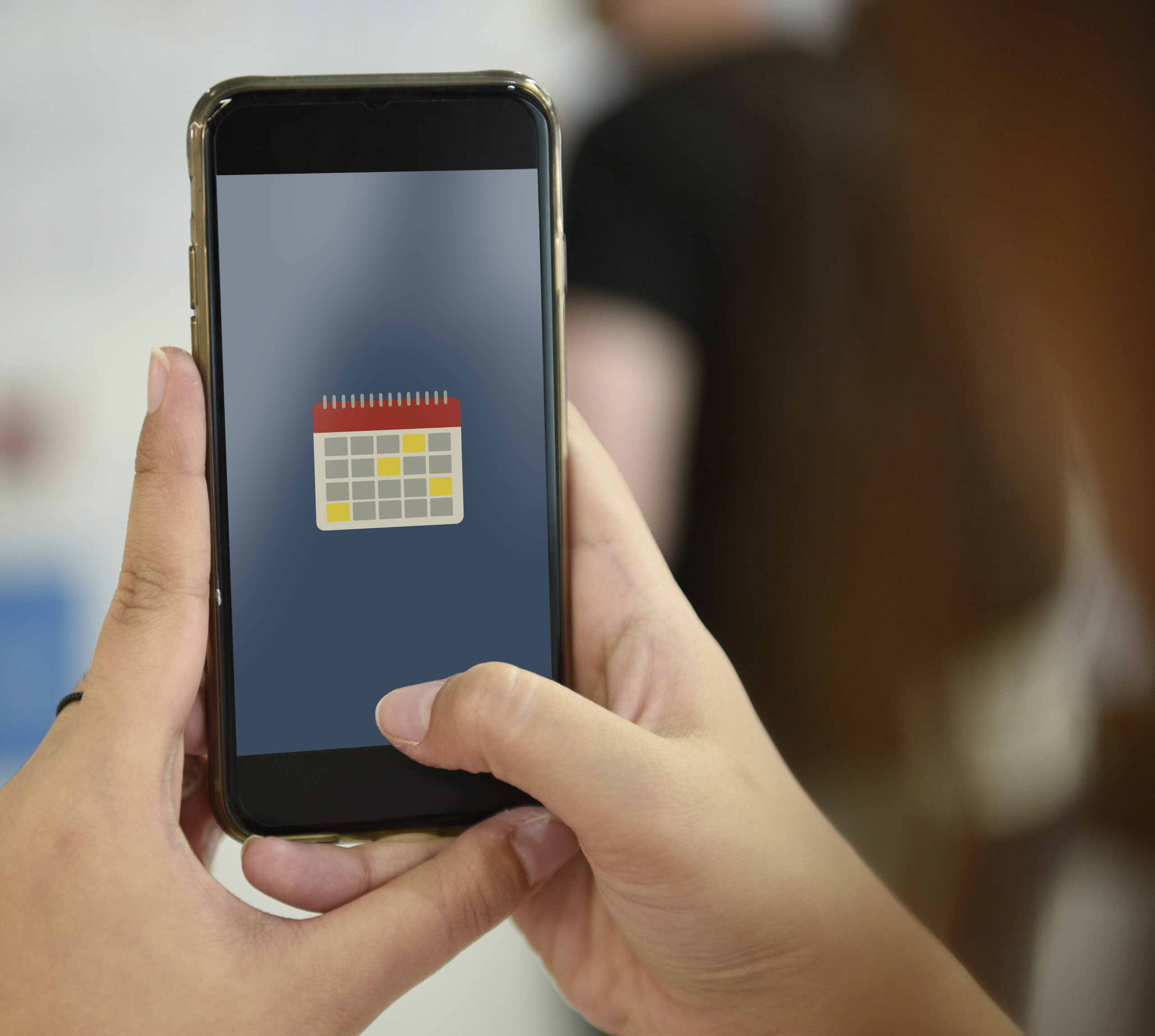Introduction:
Outlook Calendar is one of the prominent features that is liked globally by working professionals. It aids in scheduling team meetings as well as setting reminders. It optimizes daily chores and manage tasks efficiently. In nutshell, the calendar helps in efficiently organizing daily activities besides assuring timely follow-ups. The success of this important feature depends solely on one factor: synchronization. Ever wonder what happens when calendar fails to sync. This issue leads to missing meetings and tracking deadlines. The sync problem can create chaos and can disturb the overall workflow and time management.
Multiple factors can lead to this issue. Sometimes the sync issue is caused by an unstable network, while in some cases the culprit behind this issue is a damaged or a large OST file. In some scenarios conflicting third-party add-ins can also lead to this issue. If you are the one who is facing sync issues, Outlook Calendar Not Syncing? Try These Solutions to quickly fix the issue. We will discuss in length the causes that can lead to the sync issue. In addition to this, we will also discuss how to recover an inaccessible OST data file using a professional OST to PST converter tool.
Common Reasons Behind Calendar Not Syncing Issue:
Some of the factors that can lead to this issue are discussed below:
- An Unstable Network:If the Outlook user is residing in an area where network issues are frequent then it can lead to the problem of calendar not syncing. It may result in issues like missing appointments, duplicate entries, etc.
- A Corrupt Outlook OST File:One of the prominent causes of this issue is a damaged .ost file. Corruption can prevent syncing with the Exchange server. It ultimately leads to missing or outdated data file entries.
- A Large OST File:An oversized Outlook data file (.ost) may bring in performance issues in the email client. A large .ost data file can lead to no or delayed syncing.
- Incorrect Sync Settings:The sync process can be hampered by some misconfigured settings as well.
- Conflicting Add-ins:Plugins or third-party apps sourced from unauthorized sources may interfere with Outlook’s syncing process.
- Firewall or Antivirus:Sometime this issue can be caused by antivirus software installed on the user’s device. It may block the connection between the email client and the exchange server.
- A Damaged Outlook Profile:A corrupt Outlook profile can also result in the error ‘Outlook email not syncing’.
Outlook Calendar Not Syncing? Try These Solutions
Follow the below methods to ensure seamless scheduling across different devices:
Fix 1: Check The Internet Connection: First and foremost, validate your network. Make sure you are not working on an unstable or weak connection. Always work on a strong, stable internet connection to avoid any sort of calendar sync issue.
Fix 2: Reboot the Outlook Email Client & Device: In some cases, merely re-starting the device and the Outlook application resolve temporary syncing issues.
Fix 3: Update Outlook and Windows: If the user is working on an outdated Windows or Outlook, it may lead to this issue. Follow the below steps:
| MS Outlook | –Browse Outlook
–Navigate to File –Go to Office Account –Click Update Options > Update Now |
| Windows | –Browse Start menu
–Go to Settings –Navigate to Windows Update –Click “Check for updates” –Install any available updates |
Fix 4: Try to Synchronize Calendar Manually: In case, the auto sync of the calendar is not happening, then the user can try to synchronize the OST manually. Follow the below steps:
- Navigate to Send/Receive tab.
- Press the ‘Update Folder’ option.
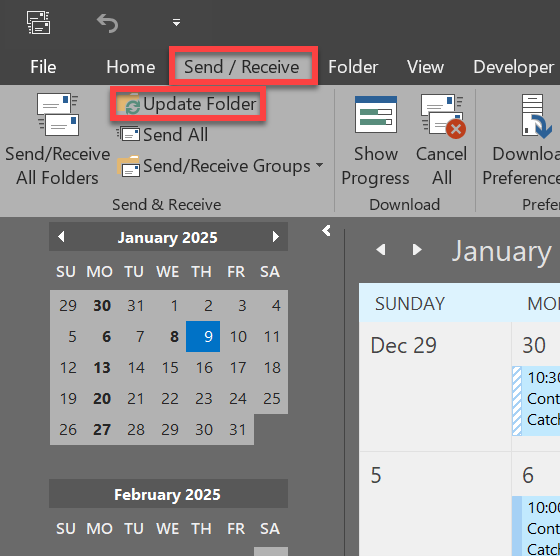
Validate the sync status and turn on auto-synchronization. Follow the below steps:
- In case of 2013 and later Outlook versions: Browse File > Options > Advanced.
- If the user works on 2010 version: Navigate to Tools > Options > Mail.
- Hit on the ‘Send immediately when connected’ checkbox under the ‘Send and receive’ section.
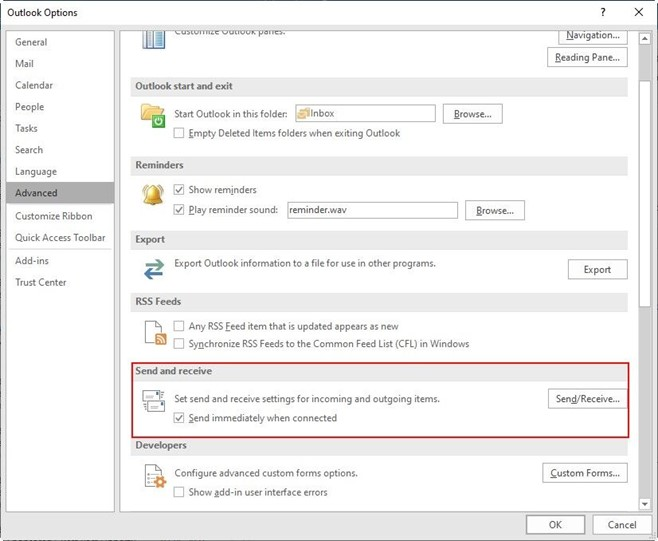
- After this press the ‘Send/Receive button.
- Now hit on the ‘Perform an automatic send/receive when exiting’ option.
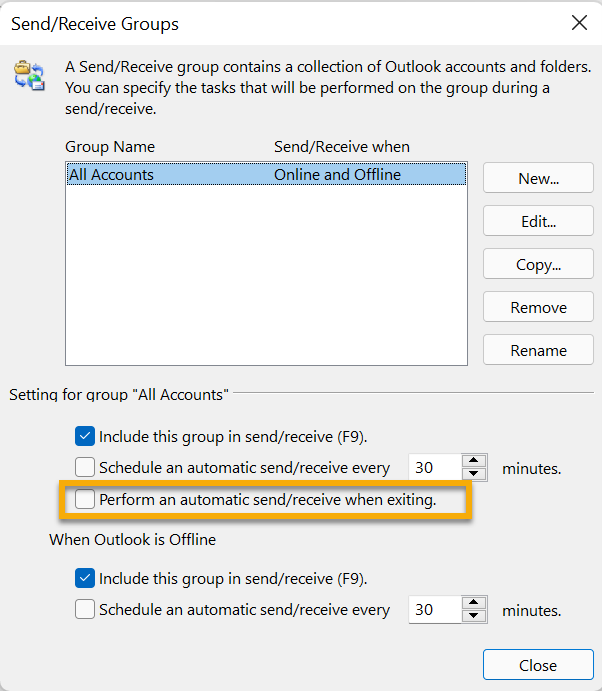
- Click ‘Close > OK’ to end the process.
- Exit the Outlook Options window.
- Restart the email client.
Fix 5: Review Account Sync Settings: As slated earlier, misconfigurations in the account settings may also lead to sync issue. Follow the below steps to validate account sync settings:
- Explore the Outlook app.
- Browse the File tab.
- Navigate to Account Settings.
- Then go to Account Settings.
- Choose the concerned email account.
- Then press “Change.”
- Validate if the “Use Cached Exchange Mode” box is selected.
- Then hit on the “More Settings” tab.
- Then go to the “Advanced” tab.
- Examine if the “Download shared folders” is checked.
- Click “OK” to save changes.
Fix 6: Reduce The Large OST File Size:
Corruption in the Outlook data file (.ost) is primarily caused by an oversized file size. It happens because the data and meta data accumulate with time. We can fix it by reducing the OST file size limit. Even though, Outlook can perform this task automatically, the user can do it manually following below steps:
- Browse the File
- Then navigate to Account Settings.
- After this explore Data Files.
- Then go to Settings. After this press Advanced.
- Now hit on the Outlook Data File Settings tab.
- After this press Compact Now button to reduce OST file size limit.
Fix 7: Rebuild Outlook Data File (OST): We have already discussed in the previous section that a damaged .ost file can create calendar synchronization issue. We can fix this issue by rebuild .ost file. The step-by-step process of the same is listed below:
- Exit the Outlook application and discover the OST file.
In Outlook 2013 and later versions:
- Browse File > Info > Account Settings.
- Then select Account Settings.
- Hit on the Data Files tab and select the concerned email account.
- Then click the Open File Location… button. This step will take you to a new File Explorer window featuring the OST file.
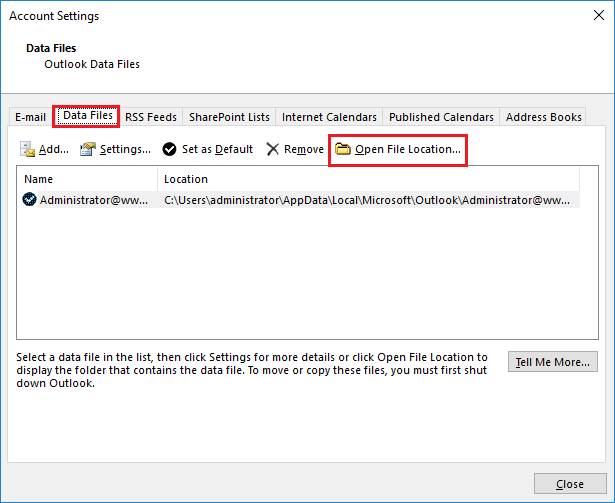
- To rebuild a new Outlook data file (.ost) file, the user can move, delete, or change the current OST file extension. When the user restarts the Outlook app, it should download all email messages and update the shared calendar.
Another simple and effective approach to recreate an OST file is by using a professional OST to PST converter tool. Powered by advanced algorithms, such software can accurately convert OST file to PST format. Stellar Converter for OST is one of the reliable tools that is globally trusted by IT admins for its fast performance. This software ensures complete integrity. Additionally, it also preserves the original folder structure. It is also worth mentioning that this software is smart enough to convert even an offline or orphaned Outlook OST files with ease.
Conclusion:
One of the prominent issues faced by Outlook users is “Calendar Not Syncing.” This error may lead to missed team meetings or scheduled calls. It must be resolved at the earliest. The above post sheds light on reasons as well as solutions for this error. If the root cause of the error is a corrupt or large OST file, then you can recreate the .ost file after taking a backup and following instructions mentioned above. In case of inaccessible or orphaned Outlook data file (.ost), we can use any third-party OST to PST converter. Such tools are powered with a friendly GUI. Stellar Converter for OST is a reliable tool that is known for efficiently converting orphaned, encrypted, or IMAP OST files into PST format.