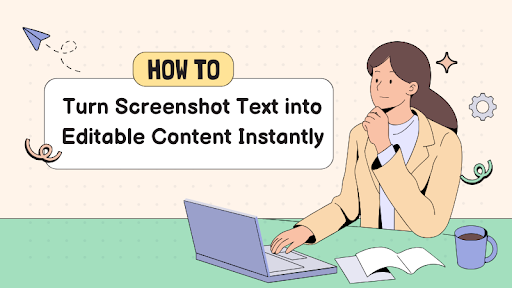Screenshots are quick and great for saving information on the fly. But there’s a big problem with the screenshots you take. They only lock all that text inside an image.
You can see the words. But that’s all. There’s no copying or searching. You can’t even edit them without having to retype everything.
That’s where screenshot-to-text tools can do the hard work. They use OCR features to read and go through the text that’s in your picture. This is then turned into text that can be edited and copied whenever you want.
As you read on, we’ll show you how this works step by step. You’ll also see how Vheer’s image to text tool makes this process super easy.
Why Your Screenshots Are Better Off As Editable Docs
The main reason for it all is efficiency. If you’ve ever tried recreating tables or rewriting paragraphs from a screenshot, you know it’s super annoying. Being able to convert an image to text means:
- Faster Editing: OCR lets you update names and format docs instantly. No need to start from scratch.
- Better Sharing: Text from a blurry screenshot can be sent in emails or pasted into reports.
- Searchable Content: Helps find specific words. Saves time by avoiding the need to scroll through numerous pictures.
OCR from a screenshot is a convenient tool for students who are taking lecture screenshots. Or even professionals trying to keep up with a presentation they’re going through.
The Problem With Many OCR Tools
There are plenty of OCR tools to use. But that doesn’t mean they’re all good. Some only work with certain file types. Others get you to download bulky software or pay after a few free uses. It’s common to find:
- Messy Formatting: Text that appears disorganized and has irregular line breaks. Sometimes includes random symbols.
- Low Accuracy: Slightly blurred screenshots mess up the conversion.
- Slow Processing: Uploads take forever. Multiple images fail to give out fast conversions.
- Paywalls: Sites often include hidden sign-ups or trials.
Sometimes you just need the words in the screenshot so you can get on with your work. No one wants to deal with these little problems. And with Vheer, they don’t have to!
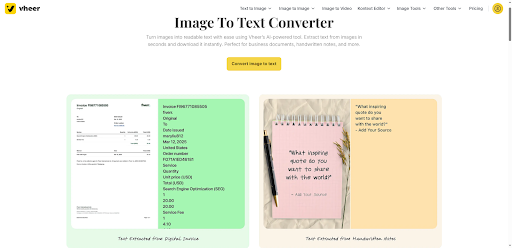
How Vheer Converts a Screenshot To Text Immediately
Using the tool, you can upload up to 5 screenshots at once as long as they’re in PNG, JPEG or WebP form. Then you just have to hit the image to text button.
In just a little bit, you’ll end up with clean text that you can edit immediately. You can copy it into a new doc or download it as a text file to send. The formatting doesn’t mess up, and you don’t have to deal with random symbols that other tools spit out.
It’s also completely free. No need to pay or sign up.
It doesn’t matter if your screenshot is crisp and straight or slightly blurred. Vheer will still be able to read it accurately. And because it’s all online, you can use it from anywhere.
Steps To Using Vheer To Convert A Screenshot To Editable Text
Step 1 – Head To Vheer’s Image To Text Converter
On Vheer’s homepage, click “Image Tools” in the navigation bar and select “Image to Text.”
Step 2 – Upload Your Screenshots
Vheer’s OCR accepts JPEG, PNG and WebP files. You can also add 5 images at once.
Step 3 – Picking The Language
Select the language that your screenshot is in. This helps the AI perform better.
Step 4 – Hit the Image To Text
Once you’ve added your picture, let AI pull out the image from the text.
Step 5 – Download The Text
Go through the text that’s been extracted. You can either copy it or download all of it as a text file.
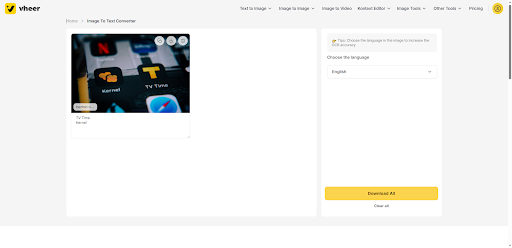
Tips To Get Better Results With Vheer
Vheer is excellent even with tricky screenshots. But the easier you can make it for the OCR tool, the better your results will be. For better results:
- Use Clear Images: Avoid super compressed or pixelated screenshots.
- Avoid Heavy Filters: Filters that pop up on the screen can distort characters.
- Crop Unnecessary Parts: Focus only on the section you want to extract. Extra info that’s not needed can cause problems if it’s poorly cropped.
- Keep Text Upright: Rotated text still works, but may lower accuracy slightly.
Perfection isn’t needed. But you don’t want to end up with any problems. So, put in that little work to get the best results.
Final Thoughts
Turning screenshots into text isn’t a big task anymore. There’s no need to go around retyping everything.
But now, you’ll find tools like Vheer. With these, you can go from image to clean text in seconds. There are no signups and no hidden payment walls.
You just put in the screenshots you’ve taken and get to work. And you’ll get your results under each of your pictures instantly. These can then be downloaded as a text file and shared wherever you want.