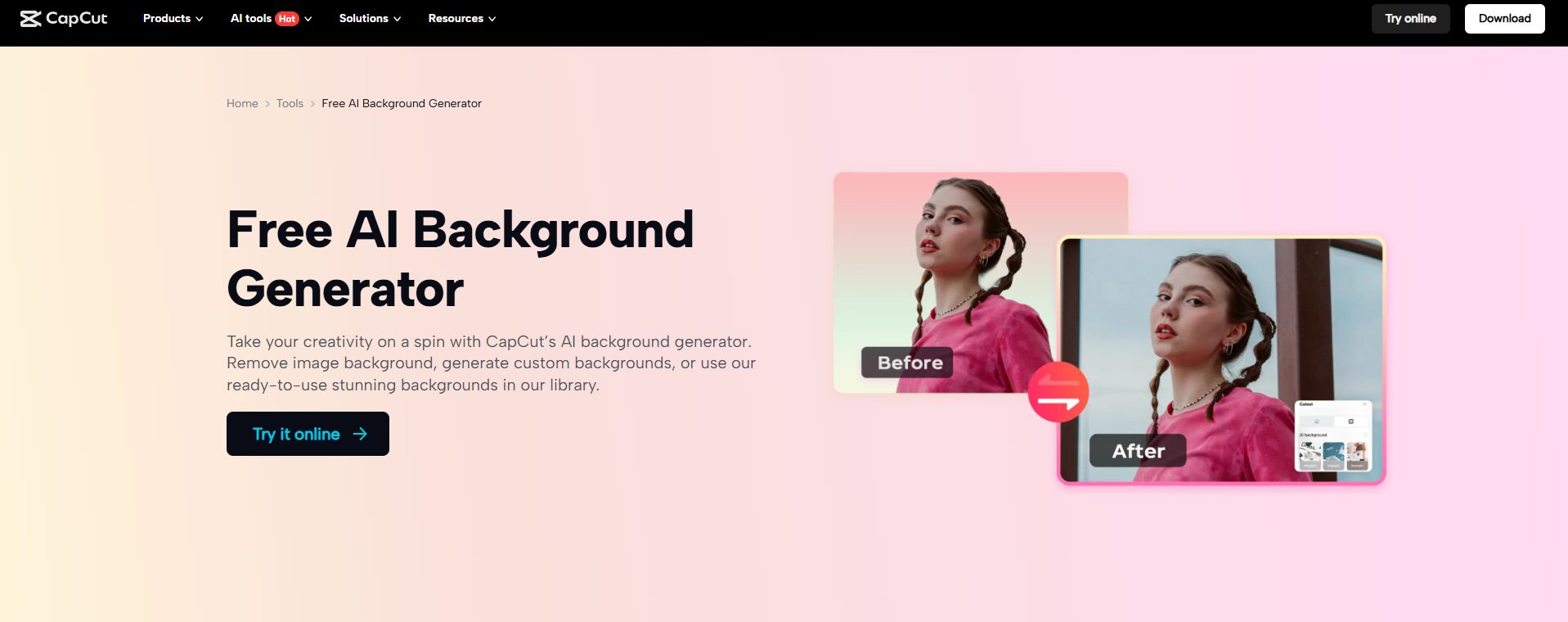Vacation videos must be your best moments. Sometimes, though, the backgrounds are cluttered or untidy, and this will cause others to point out something else than what they should see. There are too many distracting objects in the background, which will make your videos less fun to watch.
Fortunately for you, though, you can easily delete these cluttered backgrounds with the use of the CapCut Desktop Video Editor. This program aids in making your holiday memories unique by erasing the background of your video immediately.
Here in this article, we will observe how the CapCut PC may assist you in easily erasing messy backgrounds from your vacation videos and infusing them with a new look.
Why Erase Messy Backgrounds from Holiday Videos?
Messy backgrounds may ruin the mood of your vacation videos. When you have a lot of people, things, or chaotic backgrounds behind you, it is difficult for audiences to concentrate on the most important moments.
Such as, a casual passerby or cluttered tables can draw attention away from your smiles and gorgeous landscape. Your story is better told by a minimalist and clean background. It holds the audience’s attention to you, your friends, or the things you’d like to highlight.
By eliminating messy backgrounds, your video is neater and professional. The background remover on the CapCut PC is powerful and accomplishes it effortlessly. This option assists you in eliminating unwanted sections without worrying about anything.
By simply performing a couple of clicks, you can produce videos that present your finest moments clearly and beautifully.
CapCut PC Background Removal Feature: Why It Is Useful For Vacation Videos
The CapCut PC provides an easy means of chopping untidy backgrounds off your holiday footage. It features clever AI technology that does the cutting of the background for you automatically.
That is, you don’t have to waste time clipping it out yourself. Once you have clipped out the background, you can insert a solid color, an image, or even another video. This way, you have clean and neat clips, which are excellent.
This program is convenient when you have several clips to edit. The program is easy to use, and thus newcomers and casual editors can edit their videos without any issues. You should understand that CapCut PC is not entirely free.
Although it provides its basic tools for free, sophisticated functions such as background elimination and special effects can be paid for through a subscription.
One of the advantages is that you can export your videos free from watermarks, depending on your subscription. This makes your vacation videos look more professional.
CapCut PC assists you in making quality videos ideal for uploading to social media or keeping for yourself. It is an all-around video editor enjoyed by many for making awesome videos with minimal effort.
How to Use CapCut PC to Remove Backgrounds from Vacation Videos
Step 1: Download and Install CapCut PC
First, visit the official website of CapCut and download the CapCut Desktop Video Editor. Do not use any other website to download to ensure your device does not get compromised. After downloading, execute the setup file and follow the simple steps to install it on your computer.
The software supports Windows 10 and later versions. Note that CapCut PC has free basic tools, but some other advanced background remover tools may require a paid subscription or a one-time payment.
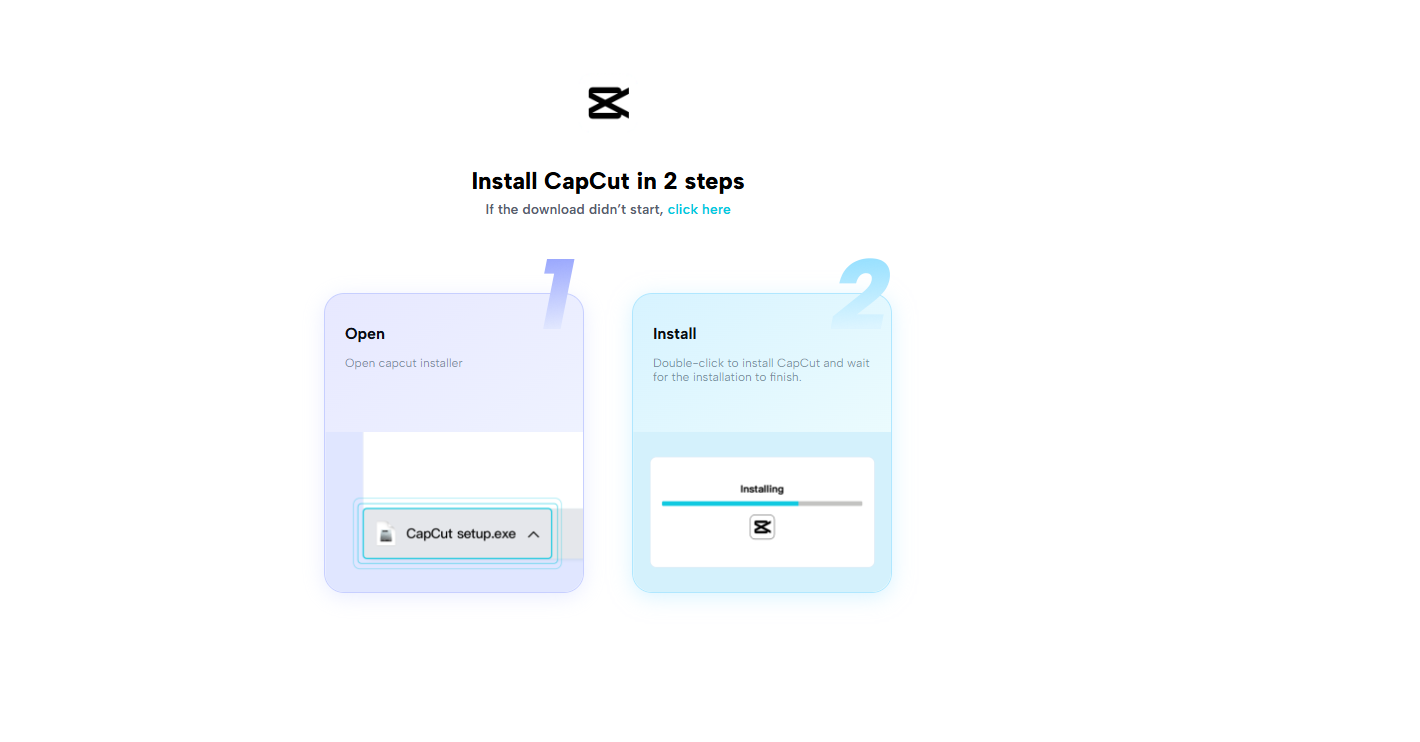
Step 2: Import Your Vacation Video
Download and install the CapCut Desktop Video Editor and launch it. Proceed to the “Import” button and import your vacation video into the editor.
The application has support for common video formats such as MP4, MOV, and AVI, meaning you will have no problem uploading your files.
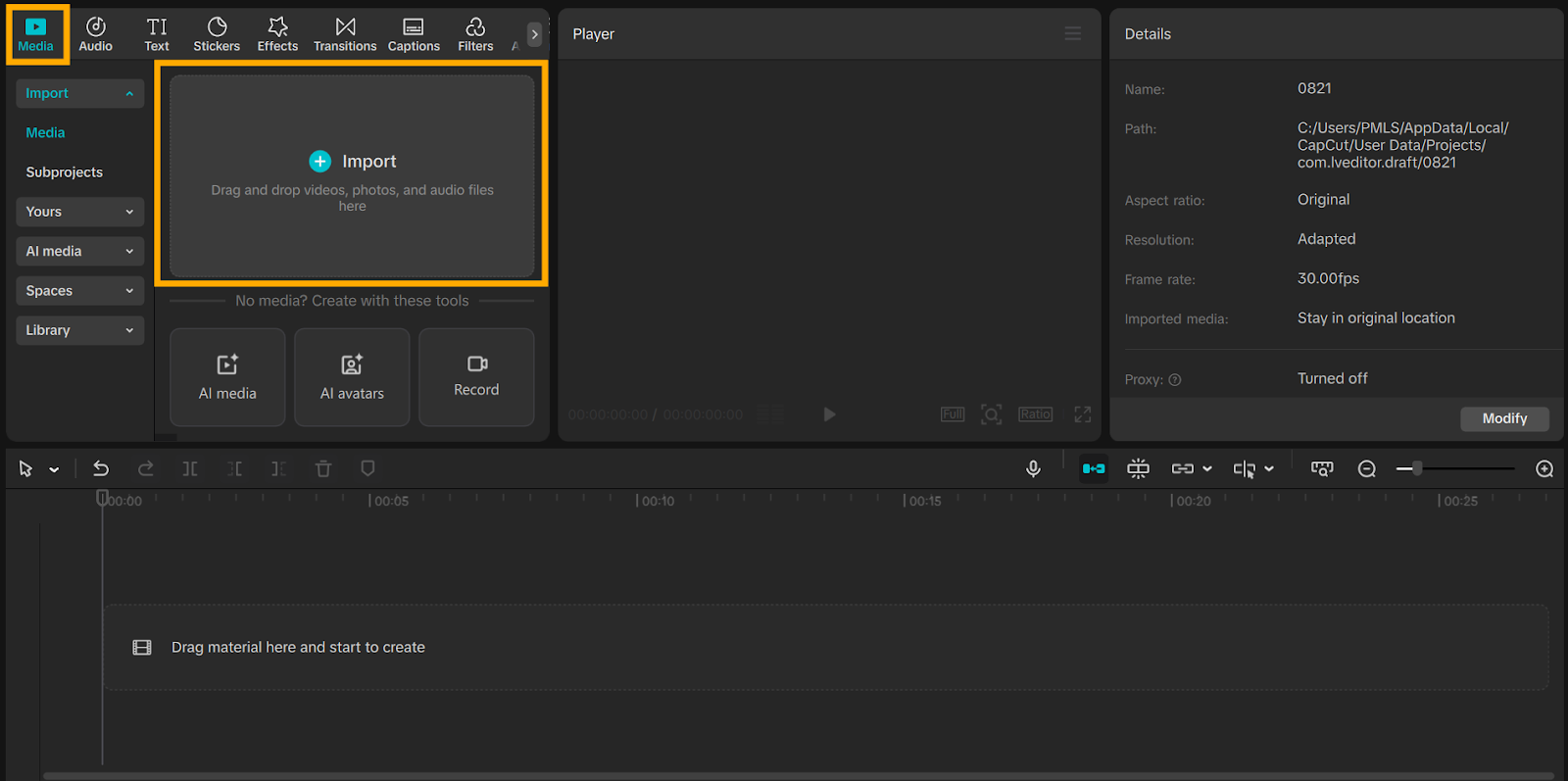
Step 3: Remove and Replace the Background
Seek out the “Remove BG” feature in the toolbar, usually under video editing tools. Opt for automatic AI cutout to instantly cut out the messy background. When you have cut out the background, you can then fill it with a solid color, a picture of your vacation, or another clip.
Tweak the edge smoothness so the cutout will be subtle. Be aware that some of these are paid features. You may also experiment with the AI background remover’s use in the editor to create individualized backgrounds appropriate for your video’s theme.
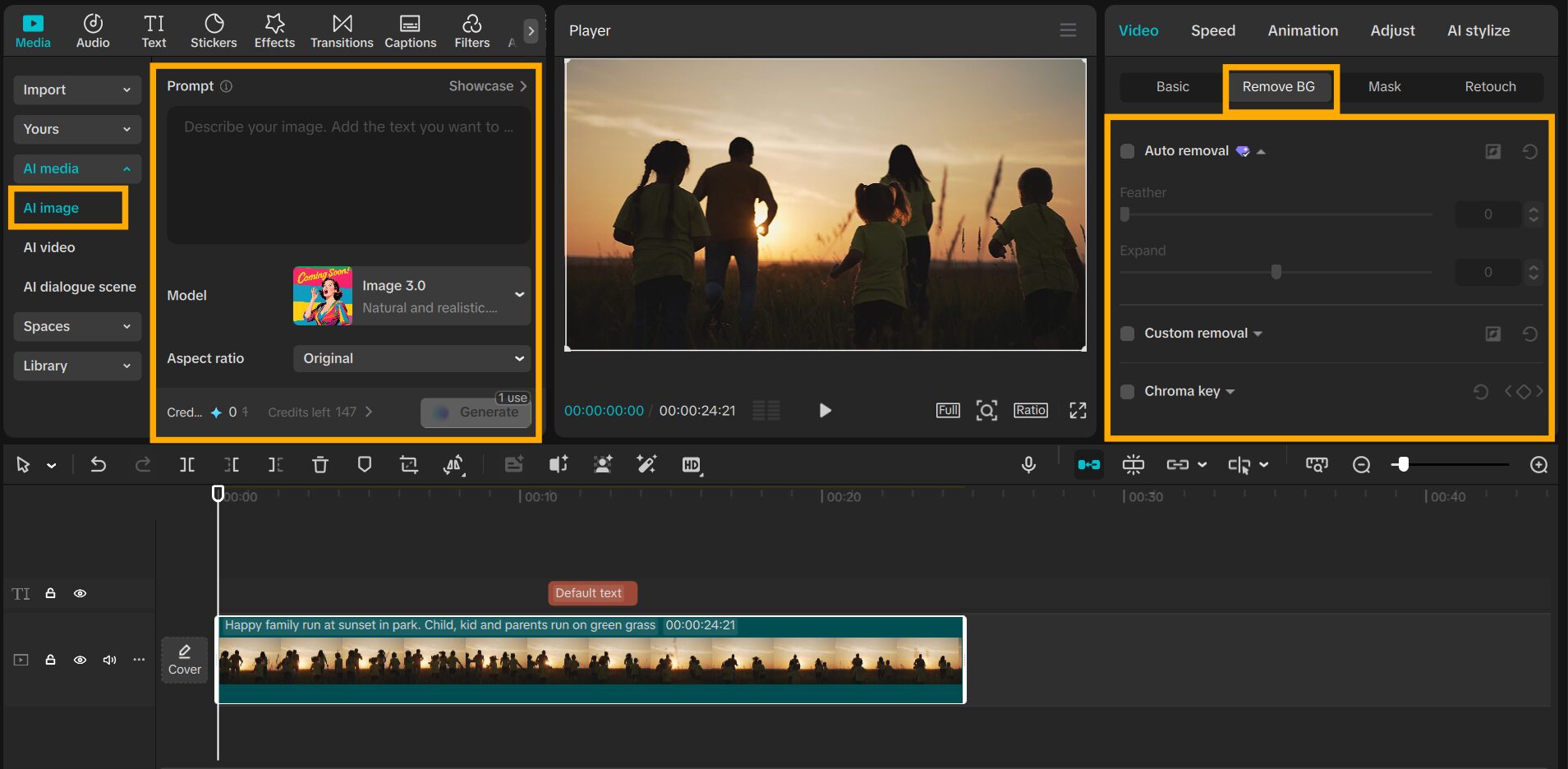
Step 4: Complete, Export, and Share Your Edited Video
Once you are satisfied with the adjustments, including the AI background generator feature, proceed to export settings and adjust the resolution and quality of the video. Press “Export” to export the final video onto your device. Your vacation video is now ready to be shared on social media or saved as a memory.
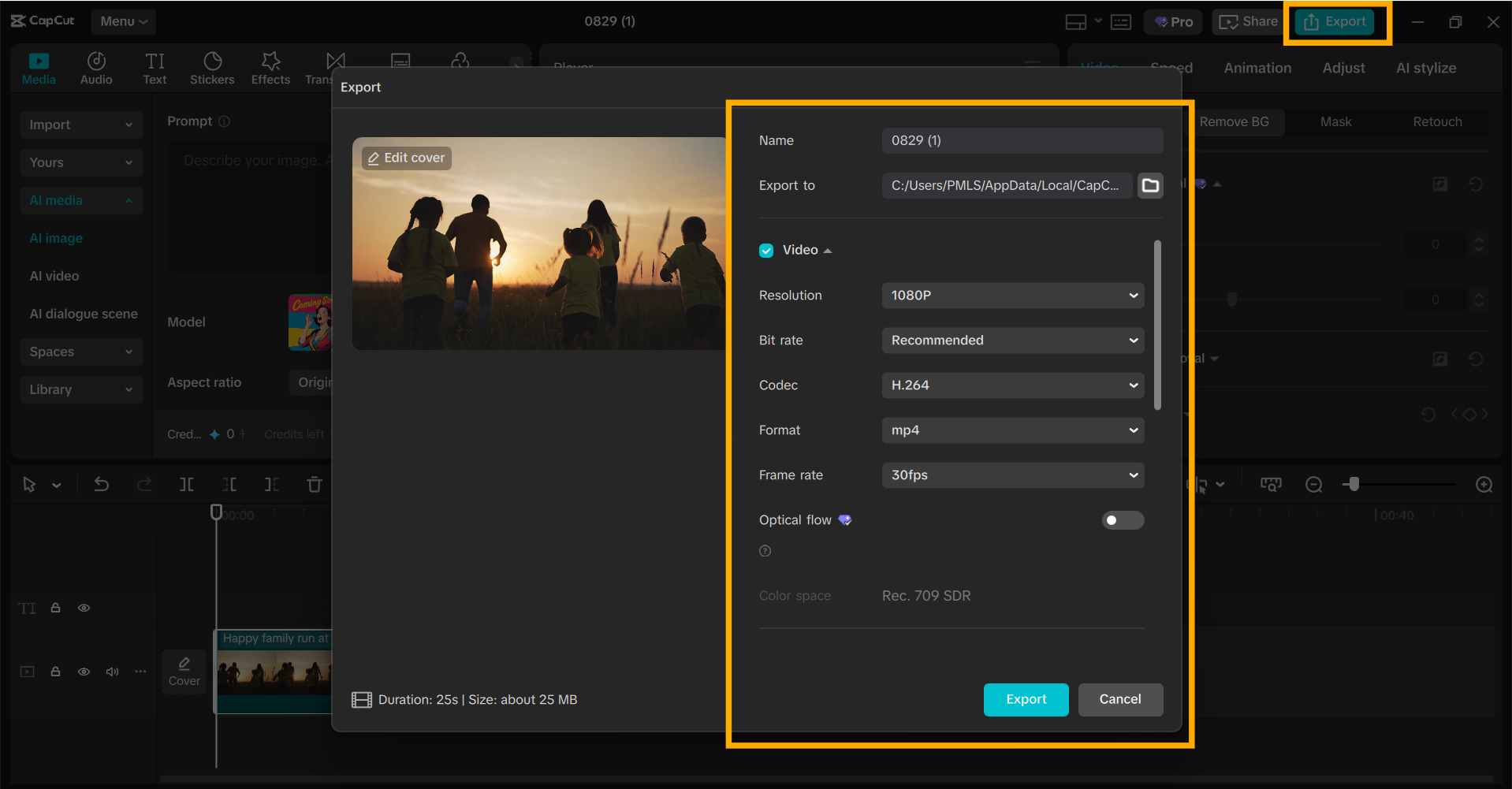
Conclusion
Cleaning up the backgrounds in your holiday videos can truly be effective. With CapCut PC, you can remove cluttered or untidy backgrounds immediately and substitute them with clean and centered photos.
This sanitizes your videos and maintains focus on the most crucial moments. CapCut Desktop Video Editor’s background removal is easy and suitable for beginners and occasional editors. Keep in mind that most core features are absolutely free, while some pro features might cost you money.
Always download from the official website to stay safe and have the best experience. Try the background removal feature to declutter your holiday clips to make them more interactive. In a matter of minutes, you can transform your messy clips into beautiful memories that you will never get enough of watching.